Mastering Git and Version Control

Introduction
Version control is crucial in modern software development. Git, a distributed version control system, empowers developers to collaborate, track changes, and maintain code integrity. This guide offers a deep dive into Git, covering key concepts, commands, workflows, and best practices.
What is Git?
Git is an open-source version control system that allows multiple developers to work on a project simultaneously. Its distributed nature means every developer has a complete copy of the repository, making collaboration efficient and reliable.
Key Concepts
1. Repository (Repo)
A repository stores your project files and the complete history of changes.
2. Commit
A commit represents a snapshot of your project at a specific point in time, including changes and a message that describes what was done.
3. Branch
Branches enable parallel development. The main branch typically contains stable code, while feature branches are created for new developments.
4. Merge
Merging integrates changes from one branch into another, combining the histories of both branches.
5. Remote
A remote repository is a version hosted on a server. You interact with it using commands to push or pull changes.
6. Conflict
Conflicts occur when changes in different branches overlap, requiring manual resolution before merging.
7. Staging Area
The staging area is where changes are prepared before committing. It allows you to control which changes are included in the next commit.
8. Git Reflog
git reflog is a Git command that shows you a log of every action (like commits, checkouts, resets) that has affected your repository's branches and HEAD (the current state of your working directory). This includes actions you might have undone or that are no longer visible in the normal git log.
Even if you make a mistake, like deleting a branch or resetting to a wrong commit, git reflog keeps a record and can help you recover your work.
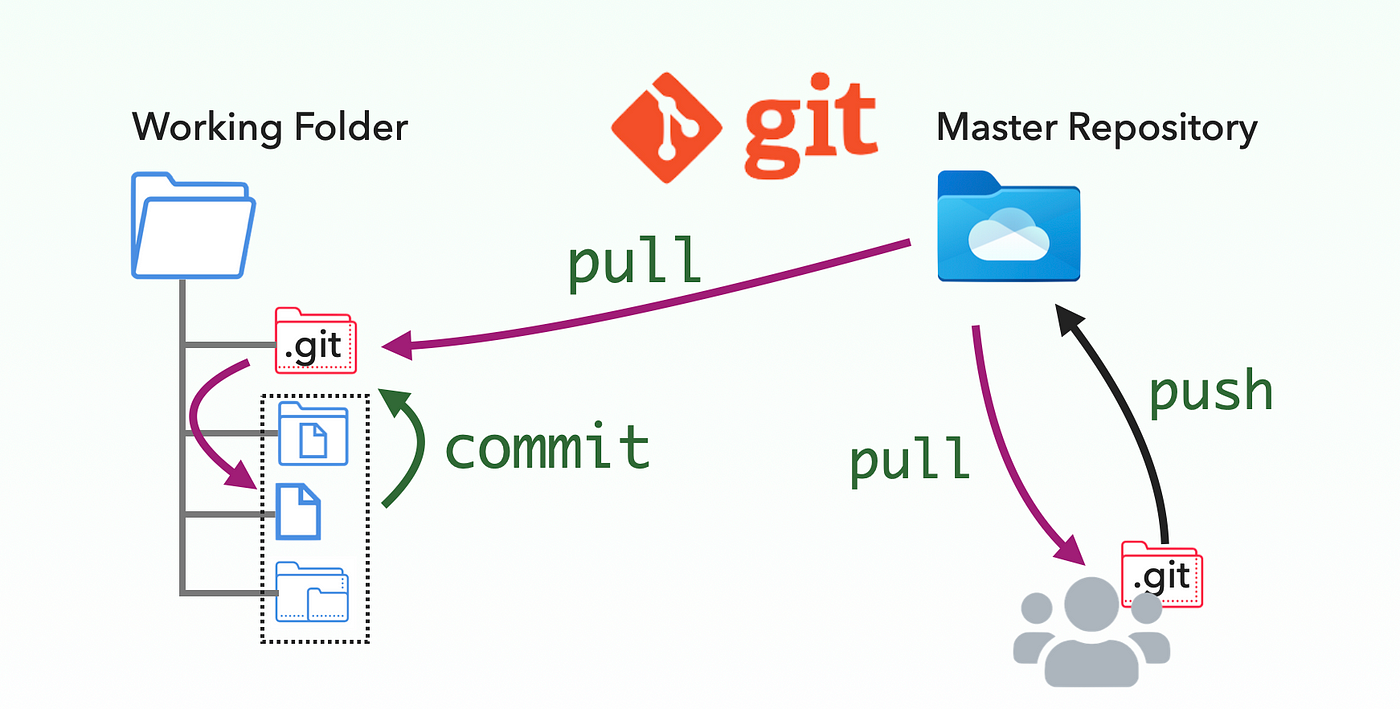
Essential Git Commands
Setting Up Git
# Install Git (Debian/Ubuntu)
sudo apt-get install git
# Install Git (macOS)
brew install git
# Check Git version
git --versionConfiguring Git
# Set global username
git config --global user.name "Your Name"
# Set global email
git config --global user.email "you@example.com"
# Check current configuration
git config --listCreating a New Repository
# Create a new directory and initialize a Git repository
mkdir my-project
cd my-project
git initCloning a Repository
# Clone a remote repository
git clone https://github.com/user/repo.gitBasic Workflow
# Check the status of your repo
git status
# Add files to the staging area
git add filename.txt
git add . # Add all files
# Commit changes
git commit -m "Add filename.txt"
# View commit history
git log
# View commit history in a more concise way
git log --onelineBranching and Merging
# Create a new branch
git checkout -b feature-branch
# Switch to an existing branch
git checkout main
# Merge a branch into the current branch
git merge feature-branch
# Delete a branch after merging
git branch -d feature-branchWorking with Remotes
# Add a remote repository
git remote add origin https://github.com/user/repo.git
# Push changes to the remote repository
git push origin main
# Pull changes from the remote repository
git pull origin main
# View remote repositories
git remote -vHandling Conflicts
# After a merge conflict occurs
# Resolve conflicts in your files
# Add the resolved files
git add resolved-file.txt
# Continue the merge
git commit -m "Resolved merge conflict"Stashing Changes
# Stash your changes
git stash
# List stashed changes
git stash list
# Apply the most recent stash
git stash apply
# Drop a stash after applying it
git stash dropTagging
# Create a tag for a specific commit
git tag v1.0
# Push tags to remote
git push origin --tags
# View all tags
git tagReverting Changes
# Revert a specific commit
git revert <commit-id>
# Reset to a previous commit (destructive)
git reset --hard <commit-id>Cherry-Picking
# Apply a specific commit from another branch
git cherry-pick <commit-id>Viewing Differences
# Show changes in the working directory compared to the last commit
git diff
# Show changes staged for the next commit
git diff --cachedConfiguration Management
# Set alias for common commands
git config --global alias.co checkout
git config --global alias.br branch
git config --global alias.cm commitBest Practices
- Commit Often: Make small, frequent commits to track changes easily.
- Write Meaningful Commit Messages: Clearly describe what changes were made and why.
- Use Branches for Features: Keep the main branch clean by developing features in separate branches.
- Review Changes Before Merging: Use pull requests to facilitate code reviews and discussions.
- Keep Your Repositories Organized: Use descriptive names for branches and tags.
When to Use Git
- Collaboration: Git is perfect for teams needing to work together on projects.
- Code Management: Easily track changes, create backups, and revert to previous states.
- Experimentation: Create branches for experimenting with new features without affecting the main codebase.
Alternatives to Git
While Git is the most popular, there are alternatives:
- Subversion (SVN): Centralized version control, easier for beginners but less flexible than Git.
- Mercurial: Another distributed version control system, similar to Git but with a simpler command structure.
- Perforce: A centralized system used in large enterprises, especially in game development and large binary file management.
Conclusion
Git is an essential tool for developers, offering robust features for version control and collaboration. By understanding the concepts, commands, and best practices outlined in this guide, you can effectively manage your projects and work seamlessly with teams.
Further Reading
Follow me for more insightful guides and tips on mastering software development tools!
Comments
Post a Comment